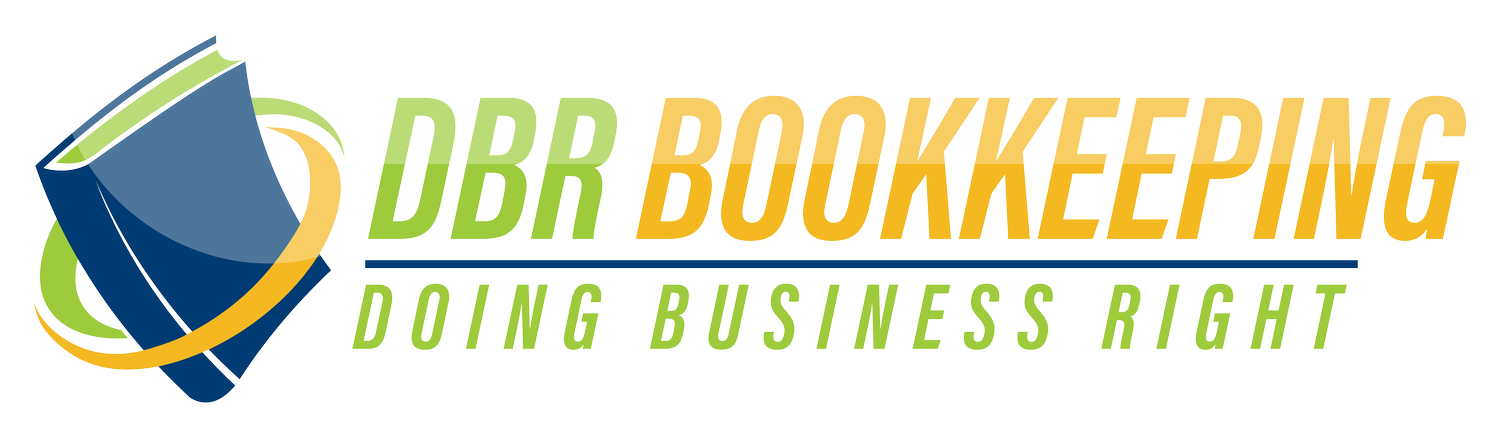How to Categorize Transactions in QuickBooks Online (Without Losing Your Mind)
Service-based business owner? Here’s how to keep your books clean, your stress low, and your sanity intact.
If you’re a coach, consultant, contractor, or creative entrepreneur, chances are you didn’t start your business to become a part-time bookkeeper. But here you are… staring at a list of expenses in QuickBooks Online wondering, “Is this a business meal or just a sad lunch with my laptop?”
At DBR Bookkeeping, we help service-based business owners take the guesswork out of categorizing transactions in QBO—so you can focus on clients, growth, and actually enjoying your business.
Let’s break it down (with a little humor and a lot of clarity).
What Does It Mean to Categorize Transactions in QBO?
Every time money moves in or out of your business, QuickBooks wants to know: “What was this for?”
Your job is to answer that question—correctly—so your financial reports make sense and your tax return doesn’t make your CPA cry.
Step-by-Step: How to Categorize in QuickBooks Online
⚠️ Disclaimer: QBO updates frequently. If the button moves—don’t panic.
Step 1: Go to the Banking Tab (aka the “Where Did My Money Go?” page)
Here, you’ll see transactions pulled from your bank or credit card.
Step 2: Click on a Transaction
A little box will pop up. It’s like QuickBooks is asking, “So... what’s this charge for?”
Step 3: Choose the Right Category
Pick from your Chart of Accounts—like “Advertising,” “Office Supplies,” or “Contractor Payments.”
Pro tip: Avoid “Uncategorized Expense” like it’s the IRS knocking.
Step 4: Add a Vendor (Optional, but Smart)
It’s easier to track trends when you know who you’re paying regularly (plus, it helps with 1099s).
Step 5: Click “Add” and Move On With Your Life
Boom. You did it. One less mystery transaction. One step closer to clean books.
Common Mistakes (and How to Avoid Them)
Using 47 different categories for coffee ☕
Forgetting to set up Bank Rules (aka your future time-saver)
Mixing personal expenses with business (that Target run? Probably not "Office Supplies")
Ignoring transactions until tax season and then crying in March
FAQ: QuickBooks Categorization for Real-Life Entrepreneurs
Q: What if I pick the wrong category?
You can fix it later. QBO isn’t petty—it lets you edit.
Q: How do I know which categories to use?
Use IRS-friendly categories or ask us inside the DBR community.
Q: Is there a faster way to do this?
Yes—Bank Rules. Set it once, let QBO do the rest. Like magic, but with receipts.
Want Help Making This Easier (and Maybe a Little More Fun)?
📘 Download the FREE Guide: 5 Simple Steps to Clean Your QuickBooks Online Fast
🌐 Join the DBR Bookkeeping Online Community — led by Dr. Bryan Raya, QuickBooks ProAdvisor. Get live demos, real support, and bookkeeping tips that actually make sense (and maybe make you laugh a little too). Try it FREE for 7 days!
Clean books don’t have to be boring—or stressful.
Let’s start Doing Business Right!
#categorizeexpensesQBO #quickbookshelp #bookkeepinghumor #dbrbookkeeping #doingbusinessright #chartofaccounts #quickbooksonline #bookkeepingtips #smallbusinessfinance #servicebasedbusiness