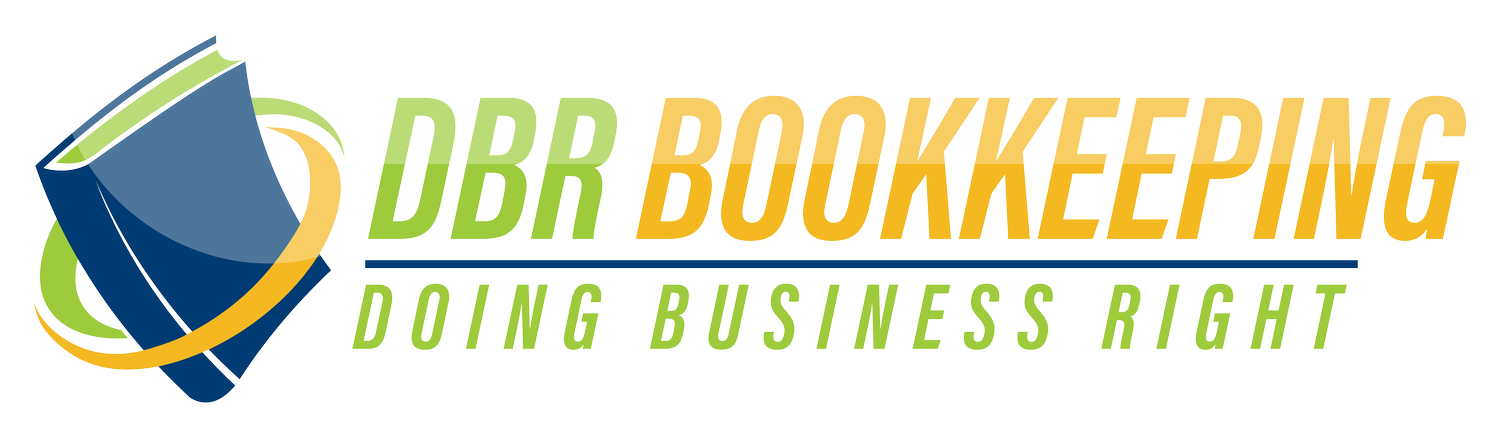QuickBooks Invoicing 101: How to Send Invoices That Get Paid Faster
Because getting paid shouldn’t feel like pulling teeth.
If you’ve searched “How do I create and send invoices in QuickBooks Online?” or “How to send an invoice that actually gets paid,” you’re in the right place. Invoicing in QuickBooks Online (QBO) is designed to be simple and professional—once you know where to click.
At DBR Bookkeeping, we help service-based business owners—coaches, consultants, contractors, and creatives—master the basics of bookkeeping, starting with one of the most important tasks: getting paid.
Here’s a simple, step-by-step guide to help you create and send invoices in QBO.
⚠️ Heads up: QuickBooks Online updates often, so buttons and layout may change slightly over time.
How to Create and Send an Invoice in QuickBooks Online
Step 1: Go to “+ New”
On the left-hand menu or top toolbar, click the + New button and select Invoice under Customers.
Step 2: Choose Your Customer
From the dropdown, select an existing customer or click Add new to enter a new one.
Step 3: Fill in the Invoice Details
Invoice Date and Due Date
Product/Service: Choose what you’re billing for
Amount: Add quantity, rate, and total
Description: Optional, but helpful for clarity
Step 4: Add Terms or Notes (Optional)
Include payment terms, late fees, or a thank-you message.
Step 5: Click “Save and Send”
You’ll see a preview of the email your customer will receive. You can customize the message or hit Send and close.
Boom—you just sent a professional invoice in minutes.
FAQ: Invoicing in QuickBooks Online
Q: Can customers pay invoices online?
Yes! Enable online payments to let clients pay with a credit card or ACH directly from the invoice email.
Q: Can I automate recurring invoices?
Absolutely. QBO lets you schedule and automate recurring billing for repeat customers.
Q: What if I make a mistake on the invoice?
You can edit or void an invoice at any time before it’s paid.
Want Faster Payments and Fewer Invoice Headaches?
📞 Schedule a Call with Dr. Bryan Raya, a certified QuickBooks ProAdvisor, for personalized invoicing support.
🌐 Join the DBR Bookkeeping Online Community — try it FREE for 7 days and learn how to get paid faster, cleaner, and with less stress.
Let’s start Doing Business Right!
#qboinvoicing #sendinvoicequickbooks #quickbooksonlinehelp #howtocreateinvoicequickbooks #dbrbookkeeping #doingbusinessright #bookkeepingtips #smallbusinessbilling #quickbooksproadvisor