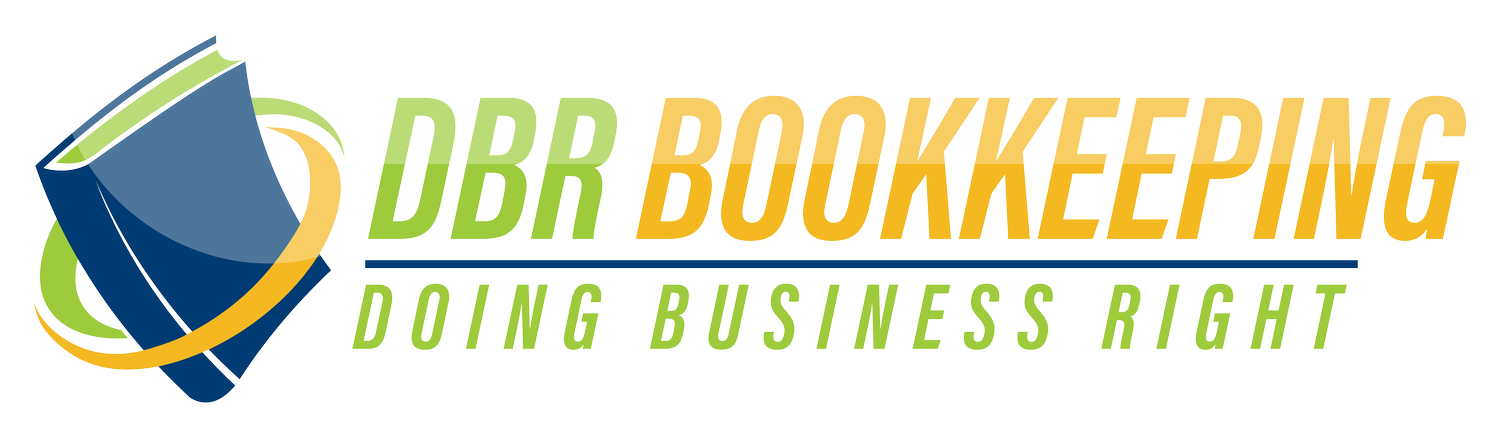QuickBooks Invoicing 101: How to Send Invoices That Get You Paid Faster (Especially for Service-Based Businesses)
Because whether you’re designing logos, coaching clients, or cleaning homes—getting paid should be simple.
If you’ve been searching “How do I send an invoice in QuickBooks Online?” or “How do I bill clients for my services?”—you’re likely trying to keep your business organized and get paid on time.
At DBR Bookkeeping, we specialize in helping service-based business owners—like coaches, consultants, creatives, contractors, and cleaners—set up invoicing systems in QuickBooks Online (QBO) that are fast, professional, and stress-free.
Examples of Service-Based Businesses Using QBO Invoicing:
A business coach who invoices clients monthly for 1-on-1 strategy sessions
A marketing consultant billing project work with milestones and progress payments
A home cleaning company sending weekly or biweekly invoices to residential clients
A graphic designer invoicing for branding packages or hourly design services
A subcontractor who needs to invoice general contractors or property managers
No matter your niche, QBO makes it easy to send invoices that look great and help you get paid quickly.
How to Create and Send an Invoice in QuickBooks Online
⚠️ Note: QuickBooks updates frequently. Menus or buttons may shift slightly over time.
Step 1: Click “+ New”
Choose Invoice from the dropdown.
Step 2: Select or Add a Customer
Pick a customer from your list or add a new one with name, email, and address.
Step 3: Enter Invoice Details
Select the date and due date
Add a Product/Service (like “Business Coaching - 1 hour” or “Weekly Cleaning Service”)
Fill in the rate and description
Step 4: Customize Your Message
Add notes, payment terms, or a thank-you message to give your invoice a personal touch.
Step 5: Click “Save and Send”
Review the email preview and hit Send and close. Your client receives it instantly with a payment link if you’ve enabled online payments.
FAQ: Invoicing for Service-Based Businesses
Q: Can I charge late fees in QBO?
Yes! You can set up late fee rules to automatically apply charges to overdue invoices.
Q: Can I add my logo and customize the invoice layout?
Absolutely. QBO lets you upload your logo, edit colors, and add custom fields.
Q: What if I offer subscription-style services?
You can create recurring invoices to automatically bill your clients weekly, monthly, or on any custom schedule.
Want Clean, Professional Invoices That Get You Paid on Time?
📞 Schedule a Call with Dr. Bryan Raya, a certified QuickBooks ProAdvisor, for help setting up your invoicing system.
🌐 Join the DBR Bookkeeping Online Community — try it FREE for 7 days and get invoicing walkthroughs, templates, and expert support.
Let’s start Doing Business Right!
#qboinvoicing #howtosendinvoice #quickbooksonlineforservicebusiness #smallbusinessbilling #dbrbookkeeping #doingbusinessright #quickbooksproadvisor #invoiceclients #servicebasedbusinessbookkeeping